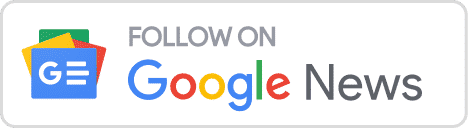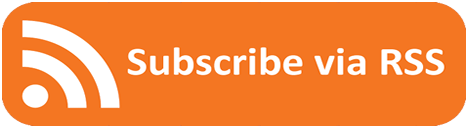Insight Blog
Agility’s perspectives on transforming the employee's experience throughout remote transformation using connected enterprise tools.
16 minutes reading time
(3158 words)
The 8 key best practices in Microsoft Teams Governance
An important aspect of governance and lifecycle management for Teams is the ability to control what features your users will have access to.
Ignoring Microsoft Teams governance leads to a backlog of administrative activities that prevents you from focusing on what really matters: achieving your organization's long-term objectives. You may improve Microsoft Teams' future productivity and user-friendliness with a proper governance approach and our best practices as a helpful guide.
The complexity of a given Teams environment typically rises beyond the initial setup and training phases. The IT department will have a greater amount of work to do internally, which will raise costs. The IT department is swamped with the task of removing obsolete or dormant Teams. We suggest brainstorming potential naming standards and planning for standardization as a first step toward a more organized and efficient team workspace.
Do not underestimate how long it will take to set up a team; making all of the necessary channels, apps, and folder structures can take well over half an hour in every room. With SharePoint-specific modifications included, setting up a workspace can take as much as half a day.
When working to improve the management of your Teams platform, it's helpful to have some idea of how you want to handle the entry of external users and how the permissions for your Teams rooms are set up.
This article will provide best practices in Microsoft Teams governance and help you to remove any potential roadblocks to a smooth platform implementation.
Why is it important to use Microsoft Teams governance best practices?
Microsoft Teams governance isn't something that should be viewed as only an IT concern. Your company's business strategy and technological preparedness must be in sync with this transition if it is to be successful.
As a result, you'll need to establish the parameters within which your organization will embrace Project Management in terms of its Teams, its Executives, .and its Information Technology departments. Managing Microsoft Teams requires selecting the right individuals to oversee adoption, organize meetings and agendas, and formulate the company's long-term goals.
Executive leadership includes ensuring that the project is in line with the organization's vision and strategy, establishing objectives, developing Adoption, Communication, and Training strategies, outlining potential outcomes and overseeing the work of the Champions.
Governance in project management includes presiding over the project, keeping tabs on key performance indicators, identifying and removing obstacles, developing a strategy for communicating with stakeholders, and disseminating knowledge.
Governance of Information Technology includes activities such as creating a plan for deployment, running a help desk, monitoring problems and their progression and handling risks.
Check out: How can you effectively manage remote teams?
Microsoft Teams governance checklist
Both user- and technology-driven approaches to governance exist. The IT department must establish a governance strategy for Teams to guarantee that content access and shareability are properly regulated and secured.
As a result of the unexpected popularity of Microsoft Teams, millions of users have joined the platform. Still, many companies haven't taken the time to establish proper administration, leading to an unchecked proliferation of teams. With over 115 million DAUs, it's little wonder that IT departments and end users are often confused by the sheer volume of Teams' virtual workplaces, chats, and documents.
Employees can focus on their work without being distracted by concerns over potential company policy violations. It also makes it simple for them to design ideal work environments. Last but not least, it facilitates the speedy discovery, acquisition, and distribution of the precise data and files they require for their projects.
The IT department can solve and avoid information overload by instituting a Teams governance strategy, and end users can enjoy a more streamlined digital workplace experience.
Allowing access to external users
You can invite other users straight into your teams rather than creating new accounts only to exchange and collaborate with your partners and clients. With the use of invitations from other users, these can be joined to the teams with minimal effort and time spent. In most cases, however, external users remain in the workspaces even after they are no longer required to do so.
After gaining access to the teams, external users are generally ignored until the teams' lifecycles are concluded. You can therefore continue to access all team papers until they are finally deleted.
This is a very dangerous security hole, especially if the non-disclosure agreements made with external users expire and need to be renegotiated. The legal underpinnings are at risk when team members are brought in from the outside without proper NDAs.
When using Microsoft Teams' built-in Guest Access feature, administrators have no say over who can be invited as a guest. Because of this, Teams and the information it carries may be vulnerable to intrusion.
Define a process where you regularly verify external users' authorization and make adjustments as needed to optimize your company's management of external users. Automation can help with this by removing users and blocking access after a predetermined amount of time has passed.
Deleting or archiving teams
Improve your organization's management of Microsoft Teams by detecting dormant or irrelevant teams and removing them from active service. As the owner of a team in Microsoft Standard, you have the option to archive teams manually. Any user can still find the team, and everyone on the team can view documents, but only the owner can make changes. The team's owner can bring it back to life whenever it's needed. In other words, the owner retains all editing rights over the contracts.
You should consider what conditions and stages a team must fulfill before it can be put in storage or even deleted. As an illustration, a client project team can be stored once its work is done.
Again, the IT staff will need to devote a substantial amount of time to the archiving process. However, it is not always best to put this duty on other people's shoulders. If you want to find dormant teams or finished projects without wasting time and effort, you should consider implementing an automation solution and triggering business processes using metadata.
Documentation tagging
To what extent would you like your staff to discover more with less effort? For flawless governance, document management is another important factor to consider.
The more a corporation embraces digital transformation, the more records are kept digitally. As a result, all users can get their hands on the data they need, no matter where they are. However, documents are sometimes misfiled or mislabeled, making them difficult to locate or identify.
Proper document indexing is also necessary to simplify searches and improve retrieval rates. Microsoft's default settings are restrictive because they don't allow you to tag documents with keywords or add any extra metadata, so you'll have to devise your own solutions.
Integration with SharePoint Syntax and automatic keyword analysis is crucial. Artificial intelligence (AI) can analyze documents and extract metadata, allowing for implementation in Microsoft Teams and vastly improving the search experience. Make it easier for your staff to discover what they need and get more done by constructing a streamlined information architecture that supports enhanced enterprise search.
Standardizing the teams
Standardizing the teams is a huge benefit because it ensures that all employees can quickly find their way around Microsoft Teams and do not have to rearrange themselves while working on various projects.
To further improve your governance, it is recommended that you create several templates for different types of entities, such as departments, projects, and public community teams.
Ensure all your users can go where they need to go inside each team with minimal effort and training by setting up channels, tabs, and a logical folder structure for the various areas. Make sure your users have access to collaborative tools like OneNote and Planner before they get the bright notion of making their own. A possible danger here is that users' private OneNote or even malicious programs may be shared.
Standardizing the environment by hand can be a huge time commitment if you have many teams using Microsoft Teams. You may want to automate this creation process to make life easier for your in-house IT group. Many options exist to deal with this problem currently.
Managing memberships
Managing teams can be time-consuming and disruptive to governance, even when there are numerous people responsible for them. You also don't want your users to receive free access to every team.
The members of a team can be defined dynamically according to a set of rules. Then, all users in the Sales Department, for example, can be automatically allocated to the Sales Team by checking a single box in Azure Active Directory.
The downside is that whereas regulations can define team members, team owners cannot. Furthermore, since memberships are defined via the dynamic group rules, adding members manually after the fact is impossible.
Also, members of teams can be added or removed at any time without prior notice. Users can consequently lose access to critical files very quickly. And relying on an antiquated ticketing system is not a viable option.
So if you want full freedom in picking users and owners of your teams and still don't want to do without automation, or if you don't have enough capacity, you should absolutely go for an MS Teams Governance solution. In this way, you may automatically set up procedures for adding people to teams and decide on factors such as when, how, and by whom this happens.
Use approval processes to prevent problems
It is helpful to keep tabs on which issues require teamwork by linking team deployments to an approval process. Microsoft's standard does not allow for a mapped, automated approval procedure.
A department's authorized users may, for instance, be granted the ability to approve new Team requests and make new Team creations.
In such a scenario, the decision on whether or not to form a team rests squarely in the hands of those responsible, who will presumably have acquired the requisite knowledge and experience. This is a great method for avoiding team duplication and unchecked expansion. To enhance your governance process while establishing new collaboration spaces, you might shift the onus of approvals to the various divisions.
It's not always essential to go through the approval process. Learn to spot the procedures that could benefit from it and implement them. However, you should constantly monitor your team areas to ensure that governance and compliance regulations are being adhered to.
Integrate channels and applications for better management
When there are too many offices, it slows down the management of the internal IT department and makes it harder for employees to work together. Here, you should organize the workspace into useful categories using channels/channels. On the other hand, having too few teams might cause discussions to become cluttered and difficult to navigate.
It's tempting to make a new tab for every possible need when starting a new team and then file everything under the General channel. However, this can rapidly lead to disarray and clutter, making it more difficult to locate anything.
The General channel serves primarily as a starting point or central location for team discussions. Because of this, it's important to create new channels for each new issue that arises within the team so that everyone can more easily keep track of what's being discussed. In addition, this makes it possible to arrange your files and documents in a way that makes them both accessible and easy to find.
Connect software and online services to internal chat rooms. This improves efficiency and makes it easier to access third-party programs and websites. Microsoft's Planner and OneNote can also be accessed directly in this way.
Decide who can form teams
The number of Teams in a Microsoft 365 environment can be managed by restricting who can create them. This is possible with the use of pre-made Team templates that help users organize their Team formation to their specific jobs and responsibilities.
An essential part of good governance is providing the right permissions. You can now limit Teams' potential for exponential expansion. Unless otherwise prohibited, all users can set up their own Microsoft Teams workplaces and invite others to join as the workspace's owner.
Nevertheless, if you limit the number of users in this area, the IT staff will be inundated with requests. Because of the delays involved in forming new teams, user satisfaction suffers as a result.
A fair solution would be to allow users or user groups to organize themselves into teams. To that end, it's important to define the circumstances under which new teams might be formed for operational reasons and the individuals accountable for doing so.
Remember that at least two team owners must be specified when creating a club. In a substitute system, one owner needs always be present to welcome new members, allowing the team to continue working without interruption.
What if you don't set up proper procedures for managing Microsoft Teams?
Due to poor management, the Teams system can become cluttered and difficult to use, with many inactive teams that may nevertheless hold important information.
Since users can unknowingly share sensitive information or grant unauthorized individuals access to it without Microsoft Teams' control, security and compliance issues can arise.
However, if employees are upset with the limitations imposed by Teams, they may turn to unsafe third-party apps to get their work done.
How does governance work in Microsoft Teams?
The users can be guided in the proper direction by following a set of rules called "governance." It's easy for businesses to get swamped when they roll out Teams to more users, have more virtual meetings, and form more teams, making it harder to develop the best governance procedures. This might cause inconsistencies in Microsoft Teams' security and compliance regulations and user misunderstanding about their permissions.
IT managers should rest easy knowing they have a solid plan to deal with potential security issues. The security risk can be minimized by making sure data is stored properly and that only authorized team members have access to sensitive documents. Another useful feature is the ability to control who has access to certain teams and how to remove employees from Teams when they leave swiftly.
Tips for creating a Teams governance template
Teams give a wide variety of options for introducing any sort of governance features your company might need. This article helps IT professionals figure out what kind of governance they need and how to get it.
Organization
It's possible that you'll need to restrict who can make teams, how they're labeled, whether or not outsiders may join, and who can invite others to join. A combination of Azure Active Directory (Azure AD) and sensitivity labels allows for fine-grained control over who has access to what. Once you know what you need, you can put it into action with Azure AD controls.
Limiting team members' available time
The expiration, retention, and archiving of teams and team data may have other policy requirements at your company (channel messages and channel files). Archiving teams (making them read-only) allows you to keep a snapshot in time of a group that is no longer active. In contrast, group expiration policies help manage the group's lifetime automatically. Please note that archived teams are subject to deletion unless specifically excepted or renewed.
Membership management
Consistent membership management of project-based or restricted groups is a must for teams that need to swiftly onboard and offboard users and guests. Furthermore, your company may wish to verify that all current team members have the sufficient professional motivation to participate in the team. When the project finishes or a member's role changes, it can be difficult to transition them from the group or remove them from the roster.
Two district processes, entitlement management and access reviews are the most effective means of managing group membership in a way that permits users to have access when needed while ensuring the group does not have a risk of inappropriate access.
With entitlement management, you can assign a third party (such as a project manager) the responsibility of assembling all of the necessary components of the project, such as team memberships. They can also set restrictions on who can make requests, limiting them to people inside your renter or allowing people from other tenants to submit requests.
The project manager will be notified via email whenever a new access request is submitted, and they may then approve or reject the request via the MyAccess portal.
Administrators can set a cutoff date or grace period after which a user or visitor will be kicked off the team if they haven't renewed their access. Teams and their associated groups can be invited to participate in access evaluations by the admin. The leaders of a group will be reminded at regular intervals to conduct access evaluations of team members.
The regular attestation process for the group owners is simplified by the recommendations made in the access evaluations.
Controlling features
Controlling which features your users have access to is another crucial part of governance and lifecycle management for Teams. Microsoft 365 and Office 365 allow you to set policies around messages, meetings, and phone calls for users or the entire organization.
Teams' policy settings provide fine-grained communication tools management, including chat, conference calls, and real-time events. Your company can apply a single set of policies to all users by default or a set of policies to each user.
Facilitating compliance management
With audits and reporting, compliance content search, e-discovery, Legal Hold, and retention policies, Teams is built on the superior security and compliance features of Microsoft 365 and Office 365.
Wrapping up
There should be forethought and preparation before implementing Microsoft Teams. Consider who will use this and what their needs might be.
Think about how you'd like the Teams rooms to be organized and maintain clarity in mind when you put up your platform to ensure that everyone can benefit from it. If you want to ease the strain on your internal IT, you must have the proper authorization structure. Finding a happy medium between user autonomy and IT oversight is crucial.
If you give people too much freedom, they may become disoriented and rush around wildly, but if you give them too much control, they may stop using it altogether. Another scenario in which it makes sense to employ a third-party solution is if governance and compliance are not being met adequately.
Looking for a Microsoft Teams alternative? Try AgilityPortal an intranet built for small businesses with remote teams.
Categories
Blog
(2618)
Business Management
(323)
Employee Engagement
(212)
Digital Transformation
(175)
Growth
(119)
Intranets
(115)
Remote Work
(61)
Sales
(48)
Collaboration
(36)
Project management
(29)
Culture
(28)
Customer Experience
(26)
Knowledge Management
(21)
Leadership
(20)
Comparisons
(6)
News
(1)
Ready to learn more? 👍
One platform to optimize, manage and track all of your teams. Your new digital workplace is a click away. 🚀
Free for 14 days, no credit card required.

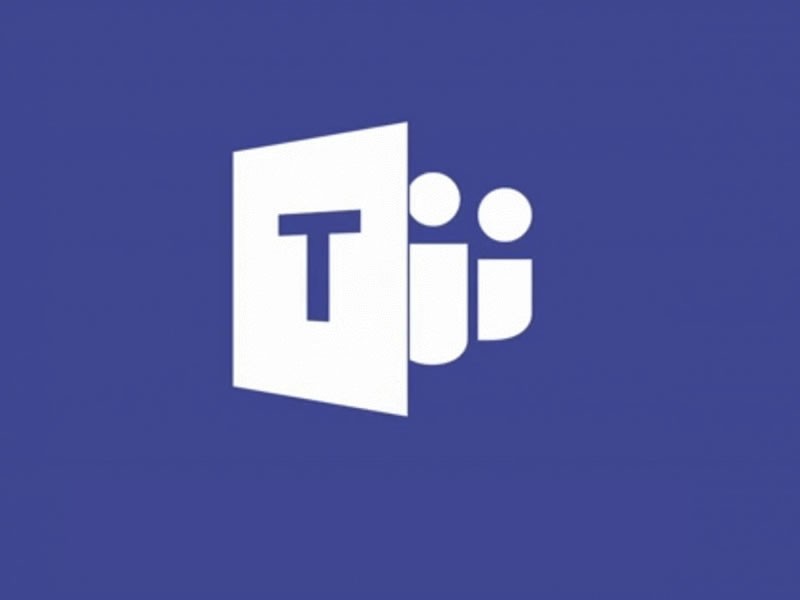


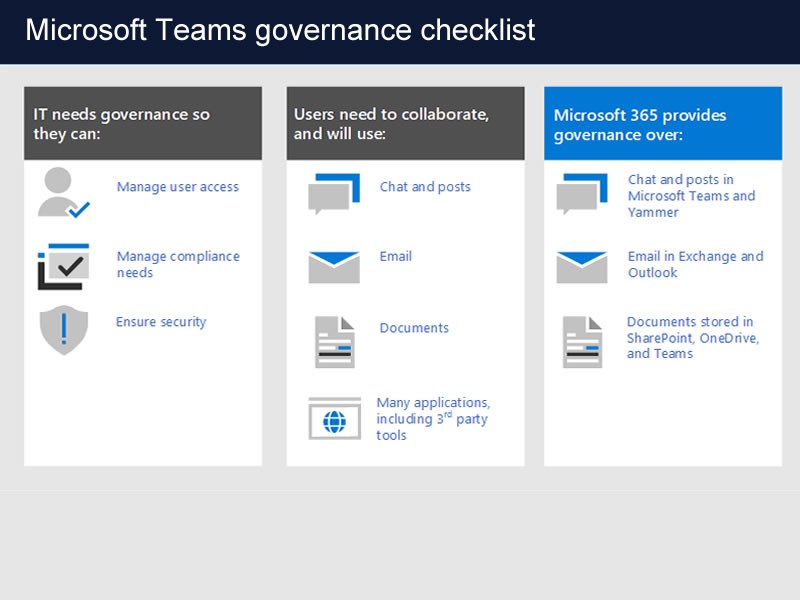
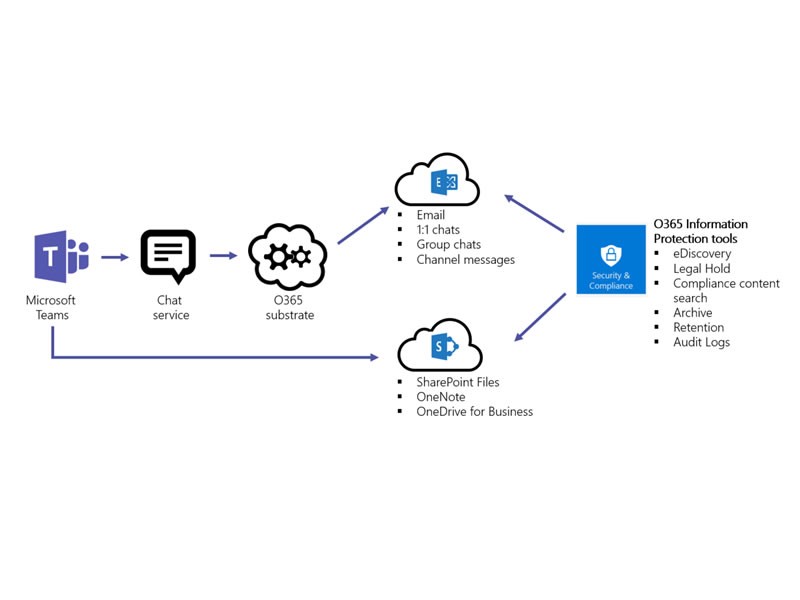

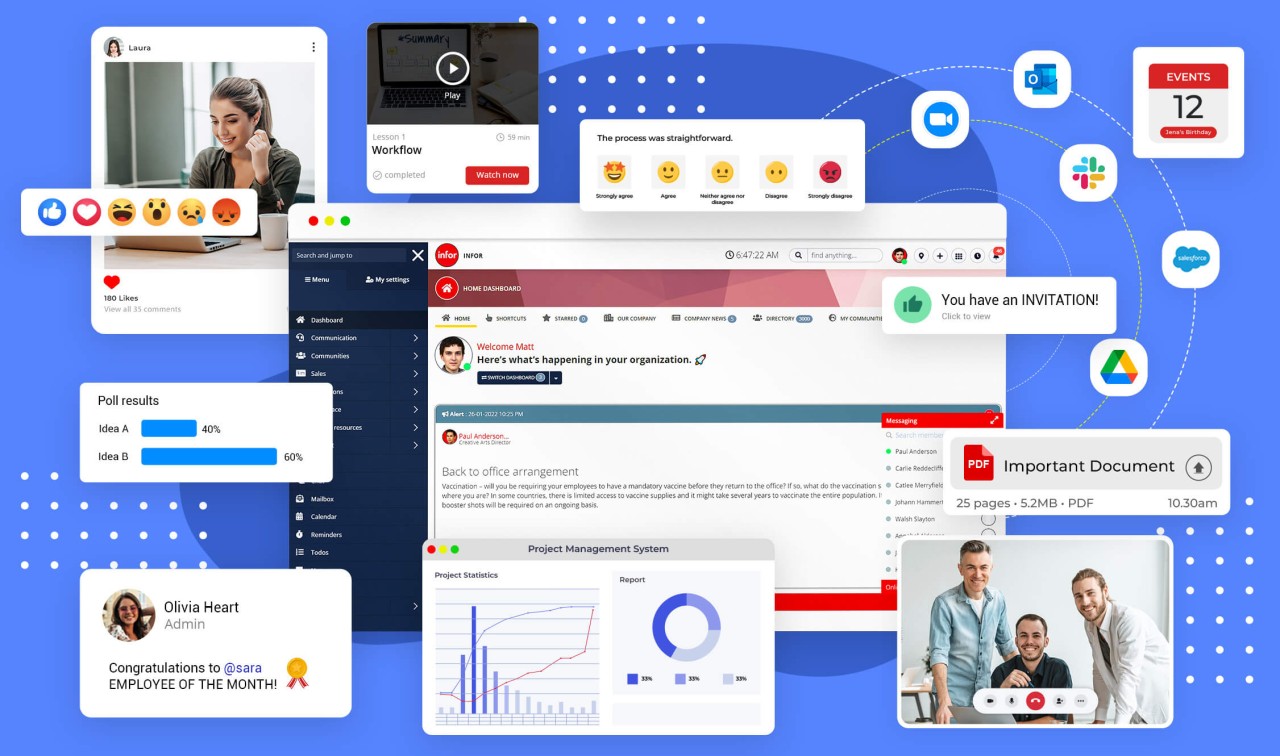




![What Is an Intranet for Business? [2026 Guide] What Is an Intranet for Business? [2026 Guide]](http://agilityportal.io/images/easyblog_articles/1496/b2ap3_thumbnail_What-Is-an-Intranet-for-Business.png)