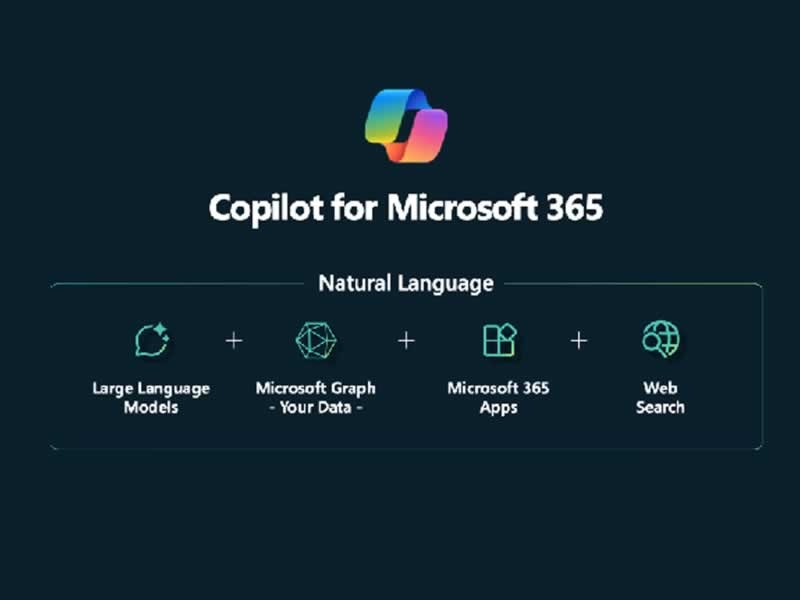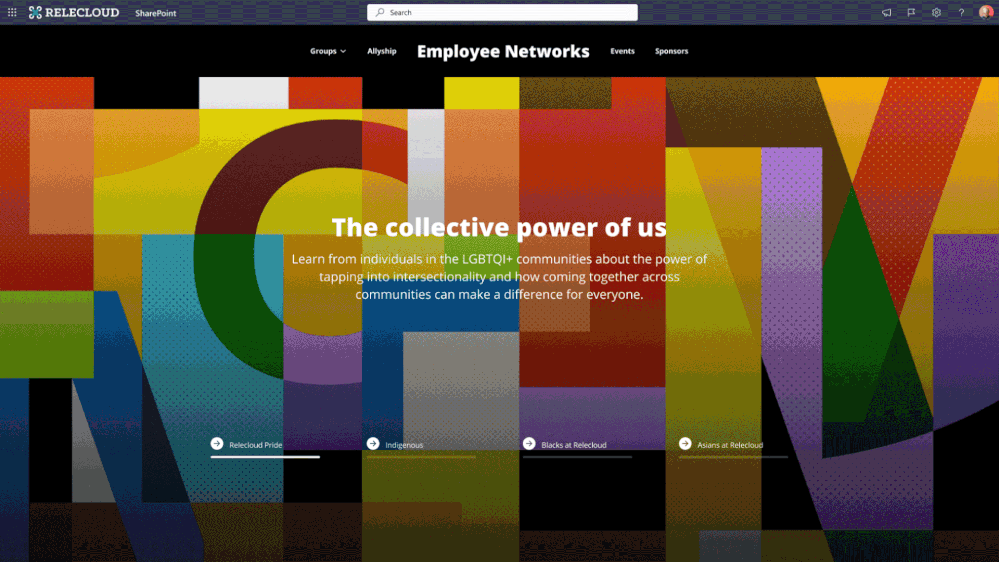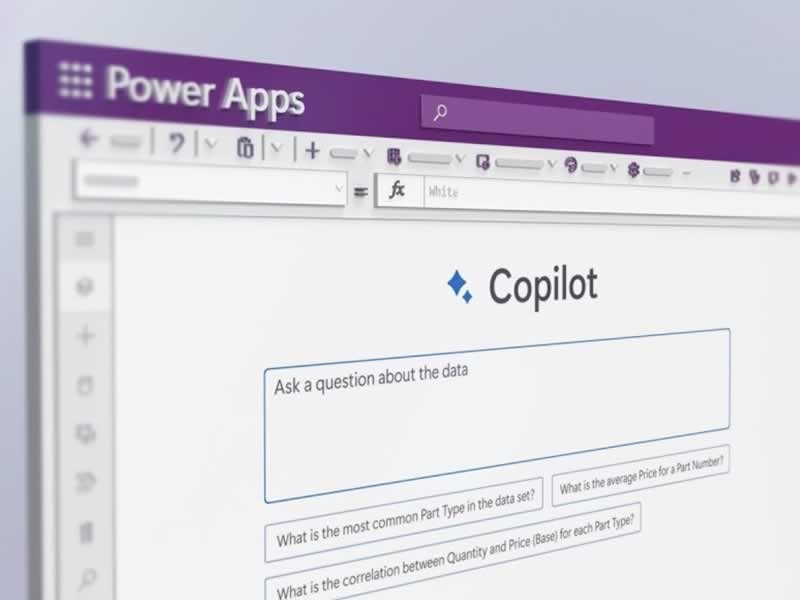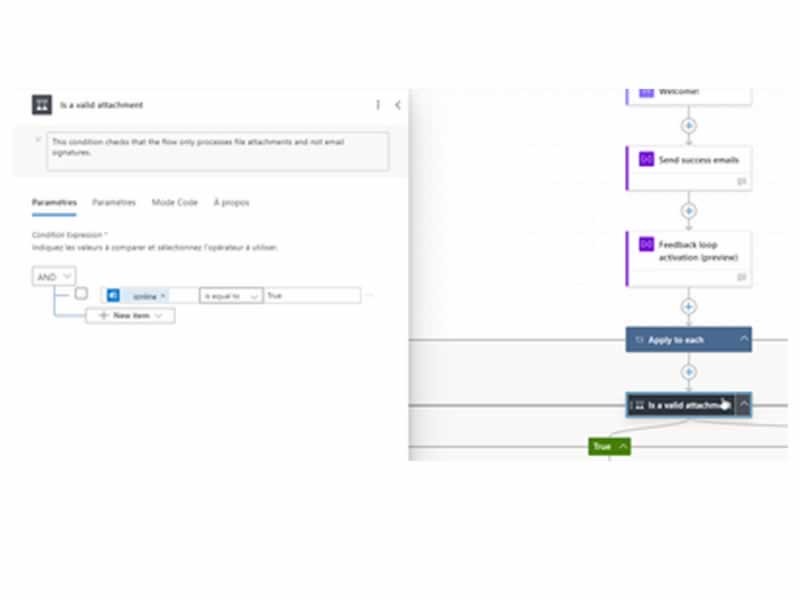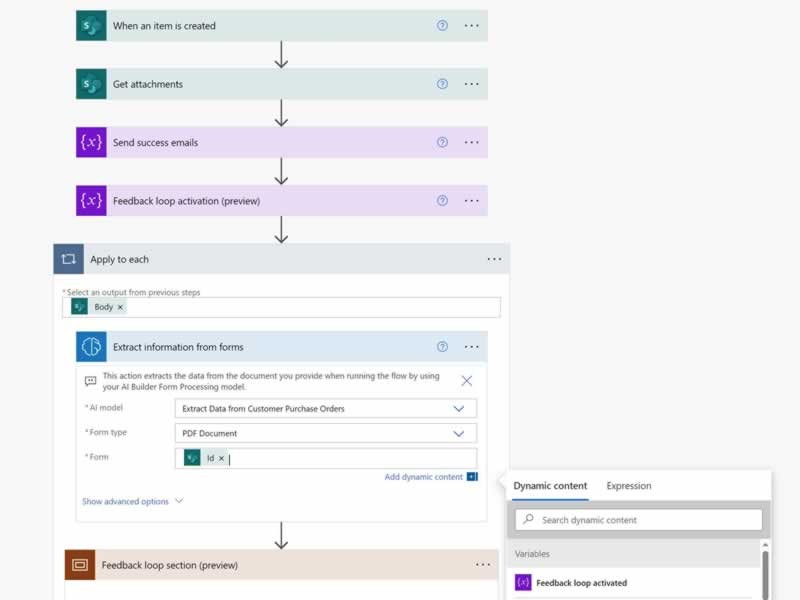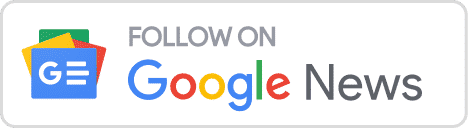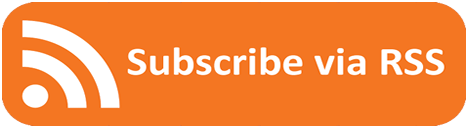Insight Blog
Agility’s perspectives on transforming the employee's experience throughout remote transformation using connected enterprise tools.
14 minutes reading time
(2799 words)
Getting Started With Sharepoint Copilot - A Complete Guide
Learn the game-changing features of SharePoint CoPilot in this in-depth instructional guide. Optimize your business processes through AI!
The SharePoint CoPilot is the new way of using the SharePoint platform by businesses, which is a big evolution.
While SharePoint has been known for its strong document management and collaboration features in the past, including CoPilot AI in its setup will enable intelligent productivity and decision-making processes across businesses.
This integration is a sign that AI has become increasingly important in the process of accelerating business operations and drawing valuable data. Engaging SharePoint development services can further optimize these integrations, ensuring that your business leverages the full potential of AI and SharePoint's capabilities.
In this article we want to show how to begin with SharePoint Copilot by enabling it and also provide useful tips and tricks on utilizing SharePoint's AI Builder with a lot of examples and tutorials.
Getting Started With Microsoft Copilot SharePoint
What is SharePoint CoPilot 365?
Microsoft CoPilot SharePoint is the latest product in the making, and it is an AI-device designed to be integrated into the Sharepoint environment.
As an AI-powered tool, Copilot lends the users a ready-made data analysis, content generation, and automation functions, all that within the well-known SharePoint interface. It uses Microsoft's AI technology in conjunction with document analysis, content suggestion, automating repetitive tasks, and facilitating more productive team collaboration.
As an illustration, SharePoint CoPilot can be programmed to generate summaries of lengthy reports or flag for edits adhering to the company's standards, and most importantly, manage workflows by prioritizing tasks and communications.
Copilot is a boon for tackling repetitive tasks, lightening the workload, and enabling employees to concentrate on more impactful endeavors. According to Microsoft, Copilot enhances workers' creativity and focus.
Research indicates that 64% of employees grapple with time management and maintaining focus. Copilot steps in by automating mundane drafting, scheduling, and data analysis duties, thus liberating cognitive resources and enhancing engagement.
The name "Copilot" symbolizes its collaborative nature with humans rather than replacing them. Like two pilots navigating together, Copilot's AI supplements human capabilities, aiming for shared objectives. Microsoft crafted Copilot to streamline everyday tasks, fostering real-time collaboration between humans and AI.
Integrated with Microsoft 365 apps like SharePoint, Teams, Word, and Outlook, Copilot significantly boosts productivity and nurtures creativity, sparking innovation and efficiency.
How to enable copilot in sharepoint online
To enable Co-authoring in SharePoint Online, follow these steps:
- Navigate to your SharePoint site: Log in to your SharePoint Online environment and navigate to the site where you want to enable Co-authoring.
- Access Library Settings: Go to the document library where you want to enable Co-authoring. Click on the "Library" tab in the ribbon at the top of the page, then click on "Library Settings."
- Configure Versioning Settings: In the Library Settings page, under the "General Settings" section, click on "Versioning settings."
- Enable Major and Minor Versions: In the Versioning Settings page, locate the "Document Version History" section. Choose the option to "Create major versions" and optionally "Create minor (draft) versions" if you want to allow for more granular versioning.
- Save Changes: Scroll down to the bottom of the page and click on the "OK" or "Save" button to save your changes.
- Ensure Co-authoring is Enabled: Co-authoring should now be enabled for documents in the library. Users with appropriate permissions can simultaneously edit documents stored in this library.
- Test Co-authoring: Upload a document to the library and have multiple users access and edit it simultaneously to confirm that Co-authoring is working as expected.
By following these steps, you can enable Co-authoring in SharePoint Online, allowing multiple users to collaborate on documents in real-time.
Benefits of using SharePoint CoPilot
The SharePoint CoPilot is not just a smart innovation player. It also offers many advantages to both business and users. CoPilot enables organizations to make decisions faster by providing them with a more efficient source of knowledge and wisdom that is derived from the vast amounts of data.
This is a crucial aspect of the program because it guarantees that the most informed and fastest decision process is followed.
Not only does SharePoint CoPilot facilitate deeper collaboration among team members, but it also improves the sharing of information and communication. For a single user, the CoPilot will be reducing the time spent on manual data entry and content creation, due to its AI-powered automation and content suggestion tools, which will be a very big deal.
The improvement in productivity not only ensures the workers to complete their tasks quickly and effectively but also gives them time to work on the activities of higher, strategic nature.
Potential challenges and considerations
SharePoint intranet is a very powerful tool that brings a lot of users advantages upon its implementation, users can face various challenges during the implementation process.
The most common issue is the integration of AI into already existing workflows. This might be the hardest part for companies as they need to redo the way they are working now.
Workers have to be trained to use CoPilot effectively and this can be done in different ways which may require time and money. Moreover, there are a number of concerns to do with the privacy and security of the data that are involved with using AI tools as they may involve processing large volumes of confidential information.
There should be in place security protocols that the staff are aware of whenever using SharePoint CoPilot which is an AI-driven tool. These problems may be properly tackled with prudent planning and a well-thought-out strategy that must be adapted to the particular conditions and constraints of the organization.
How To Enable Microsoft CoPilot In SharePoint Online?
Follow us and access great exclusive content everyday: Follow us on Google News
Prerequisites for enabling SharePoint CoPilot
How to enable Microsoft Copilot in SharePoint Online? It is a simple process.
For the implementation of Microsoft Copilot in SharePoint Online, the organizations should make sure that they have ticked off the checklist of prerequisites first. This requires a Microsoft 365 subscription that is compatible with CoPilot features, and such a subscription is usually provided through an enterprise plan.
Furthermore, the persons designated to set up the CoPilot have to be in the admins of the SharePoint admin center. It is crucial that CoPilot has all its preconditions met for a flawless integration into your SharePoint Online environment, which will allow all its features to work to perfection.
Step-by-step guide to enable CoPilot
Enabling Microsoft Copilot in SharePoint Online coincides with a specific set of procedural operations for Microsoft 365 administrators. Beginning with, open the Microsoft 365 admin center by using administrator credentials. Visit the SharePoint admin center by choosing 'Admin centers', followed by 'SharePoint'.
On the admin dashboard, navigate to the CoPilot settings located in either the 'Policies' or 'Settings' section to control and activate AI functions.
Fine-tune the CoPilot settings based on your individual organizational needs by selecting the required functions which include data analysis, content generation, workflow automation among others. At the end, grant necessary access privileges to the AI systems and make use of controlling mechanisms which will allow only authorized personnel to use them.
Before deploying CoPilot at an organizational level conduct a comprehensive testing phase that will ensure all operational problems are sorted out. Therefore, provide a transition, which is smooth, and effective by organizing user training sessions, which highlight the capabilities and benefits of SharePoint CoPilot.
Working With SharePoint's AI Builder
AI Builder in the context of SharePoint
Sharepoint AI Builder is a considerable component of the AI technology of SharePoint. The function of extending the capabilities of AI by directly adding your customized AI models to the environment of SharePoint is integrated. This is done by enabling the user to automate workflows, process data, and generate insights by using Artificial Intelligence.
AI Builder's native integration with SharePoint makes it advantageous as it eliminates the need for repetitive jobs, simplifies complex operations and improves overall user experience and productivity.
You may also like: Best Apps for Employees: UPDATED 2022 – A Complete Guide
Practical uses of AI Builder in SharePoint
Sharepoint AI Builder is a state of the art tool which makes data processing much easier and automates the process for businesses.
For instance, the AI Builder can automate the process of content management, such as making it possible to categorize documents, extract important information from files, and even set up smart workflows which respond to specific events within SharePoint. Furthermore, AI Builder can be used to scan and retrieve information from both physical and digital forms which can then be stored on SharePoint eliminating transposition errors and increasing speed in data handling.
Sharepoint AI Builder, in its turn, can contribute to complex decision-making processes by developing AI models that predict outcomes on the basis of historical data that is stored in SharePoint. In another way, the organization can estimate project success and identify delays in projects that have not occurred, thus allowing for proactive management strategies.
These AI-driven capabilities are not only used to make the processes faster but also, they increase the accuracy and efficiency in various departments of the organization. An AI Builder function, which is a key feature of SharePoint, can be used to avoid such expenses, to increase productivity and to let users make more data-driven decisions, which in turn improves overall business performance.
Best SharePoint AI Builder Tutorials
Free ebook: How To Get Your Intranet Off The Ground
Resources for learning more about AI Builder
A SharePoint AI Builder tutorial could be the best guide to those who need to learn how to apply AI within the SharePoint environment.
Microsoft Learn offers detailed courses on AI Builder, from the fundamentals to its use in SharePoint for the beginning developers. Furthermore, the courses on the famous e-Learning platforms such as Pluralsight and Udemy which are structured from the basic to the advanced levels concentrating on how AI is used in real world SharePoint applications is a great resource.
These resources are tailored to empower the users to comprehend and use AI Builder correctly, whereby they obtain both theoretical and practical knowledge.
Tips for effectively using tutorials to enhance SharePoint skills
For the most value from SharePoint AI Builder tutorials, it is important that the learner does not stop at the learning process but applies the concepts in real-life scenarios.
Start with setting the specific learning goals that will match your business needs and the learning materials should be in compliance with these goals. Engage in an interactive learning experience by working on real-life projects or simulations as you walk through the tutorials. Leverage the power of community forums and user groups to discuss the issues together and share the ideas with other people who are studying as well. Lastly, periodically review and update your skills, as new features and updates are released for SharePoint AI Builder.
This helps you to stay up-to-date and in the know about the latest features. These tactics are designed with the purpose of helping you to use the educational resources in the most efficient way possible and make your proficiency using AI within SharePoint a high level.
Key Benefits of Using Copilot in SharePoint
Introducing Copilot as an AI assistant in SharePoint brings forth a myriad of advantages:
- Enhanced User Experience: By integrating Copilot, SharePoint becomes more intuitive and user-friendly for all users, irrespective of their technical proficiency.
- Streamlined Content Creation: Copilot expedites the process of building new sites, crafting pages, and generating content. Its automation capabilities significantly reduce the time and effort required for these tasks.
- Efficient Content Management: From repetitive formatting and proofreading to optimizing text, Copilot takes on the burden of mundane, time-consuming tasks, allowing users to focus on more strategic endeavors.
- Empowering Premium Users: Premium users benefit from Copilot's ability to organize, summarize, and extract valuable insights from content effortlessly, enhancing their productivity and decision-making processes.
- Tailored Assistance: Users can customize Copilot's functionalities to align with their specific requirements and preferences, ensuring a personalized and efficient workflow.
- Fostering Creativity: Copilot serves as a catalyst for creativity by offering suggestions, sparking ideas, and providing assistance in both writing and design tasks, thereby enhancing the quality and impact of the produced content.
- Reduced Owner Workload: Copilot shoulders the responsibility of handling routine upkeep tasks, thereby alleviating the workload of site owners and administrators, allowing them to focus on more strategic aspects of site management.
- Performance Analysis and Optimization: By analyzing site performance metrics and providing actionable insights, Copilot aids in identifying areas for improvement, ultimately enhancing the overall effectiveness and user experience of the SharePoint environment.
- Ensuring Brand Consistency and Governance: Copilot assists in maintaining brand consistency and adherence to governance policies by providing guidelines, suggestions, and automated checks, thereby safeguarding the integrity and coherence of the content shared within the SharePoint environment.
- Frictionless Collaboration: By reducing operational friction and simplifying collaborative efforts, Copilot enables users to concentrate on strategic initiatives rather than getting bogged down by routine tasks. It facilitates seamless collaboration and the creation of high-quality, impactful content, thereby maximizing the value derived from SharePoint.
Microsoft best practices for SharePoint before implementing Copilot
In Microsoft's latest set of recommended practices for SharePoint administrators, they emphasize five crucial steps to enhance data security and mitigate oversharing risks within Microsoft 365:
- Review and Adjust Sharing Controls: Begin by scrutinizing site-level sharing controls. Specifically, remove the "Everyone Except External Users" option from the people picker, thereby limiting access to only necessary parties and reducing the likelihood of inadvertent oversharing.
- Manage Inactive Sites: Identify and assess inactive sites within your SharePoint environment. Once identified, take proactive measures such as restricting access or deleting these sites altogether to minimize potential security vulnerabilities.
- Detect Overshared Content: Employ tools or methodologies to identify content that may have been excessively shared beyond its intended audience. This proactive approach enables administrators to promptly address oversharing incidents and mitigate associated risks.
- Remediate Oversharing: Upon identifying instances of oversharing, promptly initiate remediation actions to rectify the issue. This may involve adjusting permissions, restricting access, or implementing additional security measures to safeguard sensitive data.
- Implement Access Controls and Policies: For business-critical sites containing sensitive information, implement restricted access controls and consider implementing policies to block file downloads. These measures help enforce tighter security protocols and minimize the risk of unauthorized data access or leakage.
By adhering to these recommended practices, SharePoint administrators can bolster data security, mitigate oversharing risks, and uphold the integrity of their Microsoft 365 environment.
Wrapping up
We have covered the essentials of SharePoint CoPilot, namely, its integration and benefits, and the steps to set it up and the AI Builder. SharePoint CoPilot pushes the limits of organization efficiency forward as it has the ability to change the way data is managed and workflows are automated. If you want to go further, we recommend you to try SharePoint CoPilot in more detail, learning its different features you have not used before.
To gain more knowledge, research advanced topics such as machine learning applications in SharePoint, AI-driven security in enterprise environments, and custom AI solutions that can be adjusted based on your organization requirements. Deepening your knowledge in these areas will ensure you stay at the forefront of technology and business processes.
Categories
Blog
(2616)
Business Management
(321)
Employee Engagement
(211)
Digital Transformation
(175)
Growth
(119)
Intranets
(114)
Remote Work
(61)
Sales
(48)
Collaboration
(37)
Culture
(29)
Project management
(29)
Customer Experience
(26)
Knowledge Management
(21)
Leadership
(20)
Comparisons
(6)
News
(1)
Ready to learn more? 👍
One platform to optimize, manage and track all of your teams. Your new digital workplace is a click away. 🚀
Free for 14 days, no credit card required.